If you use Cricut Design Space, the best file to use is the SVG file because this is a layered file and you will be able to cut in parts.
I will use this file for this tutorial: http://www.etsy.com/listing/399634539
How to import a SVG file in Cricut Design Space
Click this link https://us.cricut.com/design and login with your username or password or make an account.
At the top of the page you see "File", click on it and click on "New"
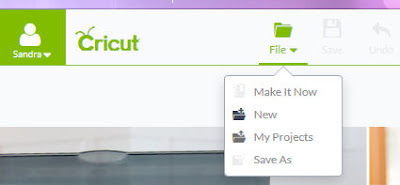 |
Click on "Upload image" (blue button)
And then click "Browse".
Search your SVG file and click "Open".
Now you will see this screen.Click SAVE on the right side.
Click the image (left) so it will be checked and is green and click "Insert image".
Right click while the image is selected and click "Ungroup".
On the right side of your screen you see all the layers you can cut separate if you wish to cut in more than one color.
I hope this tutorial was useful.
If you have any questions, don't hesitate to contact me!





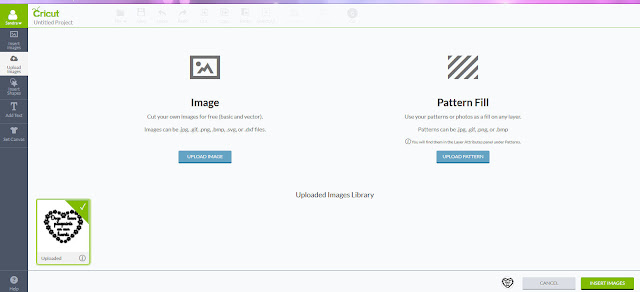


No comments:
Post a Comment